Setup Exchange Account On iPhone
Exchange is the type of account you want to setup if your company has email hosted in the Microsoft cloud.
To setup your email account in your iPhone, follow this steps:
- Open the Settings app,
- Click on Accounts & Passwords
- Click the Add Account Option
- Select the email provider you are trying to add, in this case, is Exchange
- Enter your Email and the Description of the account, you can enter the name of your work place.
- After you hit Enter your iPhone asks you if you want to Sign in using Microsoft, you can click Sign In.
- After that, you will be presented with a Microsoft login page, where you can sign in as if you were online.
- After you sign in, you will be presented with your account Sync option, usually your Mail, Contacts, Calendars, Reminders and Notes.
- The Sync options vary from what your company has allowed you to have.
- Make sure the Mail option is turned on, and click Save.


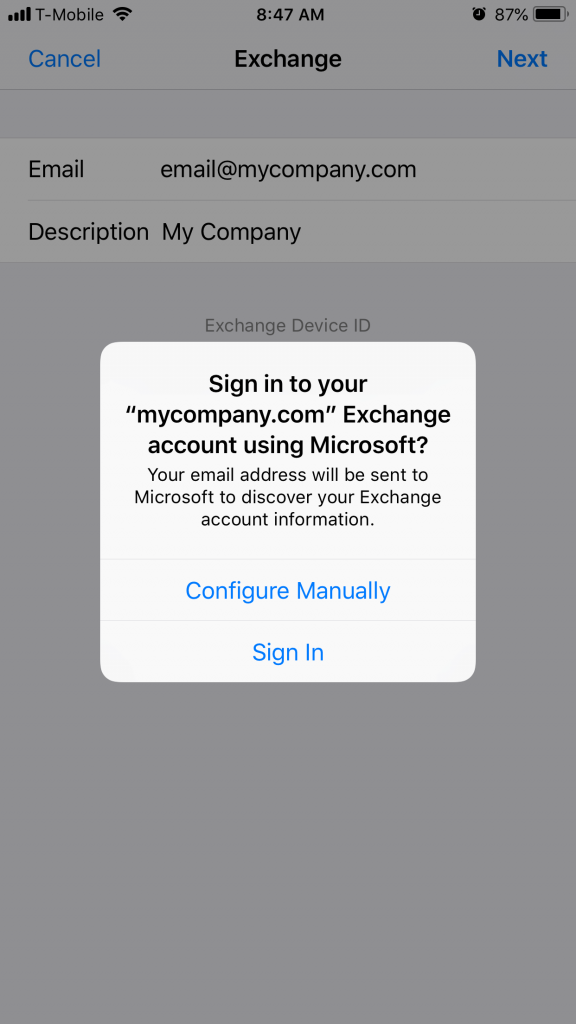
Comments
So empty here ... leave a comment!