Replacing a Computer
Today i had to move a computer to a new desk and setup a new computer to replace the old one. I the had to setup a new user on the old computer and made sure his email worked.
Users this days have lots of information on their computers. Most of which they are unaware, or are un known how its stored. I went and removed the old desktop, powered off the desktop and unpluged everything from the back of it. I then went and moved it to its new desk, where it would be used by another user.
Then i went and setup the new computer, it was a new dell i5 Inspiron with 8Gb of ram windows 10 with the dual screens, really nice computer. I then went and configured the users email, hes got everything stored in his email. I then went and downloaded Mozilla Firefox because for some reason he doesn’t like google chrome, and adobe reader. I went and downloaded office 2016 (he has a office 365 account) and installed it, configured his email and started downloading his email. Since this user has the Exchange email account, everything can easily be downloaded from the server. I then went and downloaded the AVG antivirus and installed it, I like having a antivirus software running before I do the document transfer from the old computer to the new one. He was a decent user and his old computer didnt had issues with virus or malware, but still its a good idea.
After that I went and started to move documents from the old workstation to the new workstation. Usually I access the computer trough the network with the computer name and the right credentials, I am able to access the c$, and move folder located under the c:/users/username/. I usually copy the Desktop, Downloads, Favorites, Links, My Documents, My Music, My Pictures and My Videos folders to the same location on the new computer. Also if i know the user will care about it, i will also copy the Recent folder to show recent files accessed by the user.
After this is done, I then go and configure the printers. Install any printers and made sure that they are working ok.
This is a basic process of replacing an old computer with a new one.

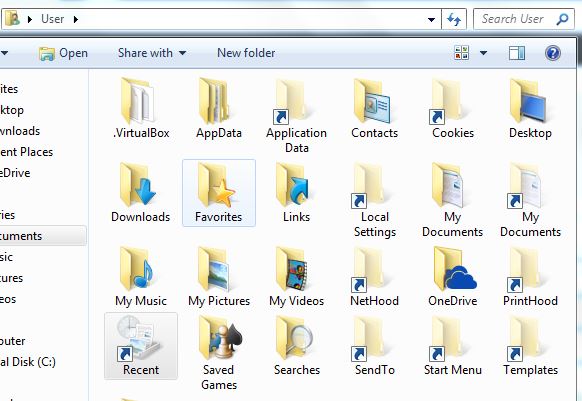

Comments
So empty here ... leave a comment!