How to Remove Malware Virus from my Computer
Today I am going to show how to remove malware and viruses from a computer. If you suspect or think that you have a virus or malware on your computer, you should give this a try. Even if you don’t think or suspect that you have malware or viruses you should still do this steps, in case there is any malware or virus on you pc.
The programs that I will be using, can easily be found here or you can easily search for them in google to get the home page where to download. Create a folder on the desktop, name it MalwareRemovalTools then we are going to download this tools and save them on that folder.
This is a basic, clean my computer and make it faster procedure. :
- Rkill: to stop any rootkit service installed in the system.
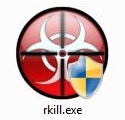
- After download we are going to double click to run this program. This will open a command line window that will show what the program is doing.
- Rkill will go through and look for any services that are running in the computer that are known to be malware. If there are any, Rkill will stop them and bring them up for an antivirus or anti-malware program to remove its files. It might take a while for the scan to complete, if it looks like its frozen, leave it, its just taking a time to complete the scan.
- After Rkill is done, it will go ahead and display a notepad windows with the log of what it did. When this happens, we can close or leave open the notepad window and head to the next step.
- Malwarebytes: to remove any malware, spyware and any root kits files that could be hiding in your computer.
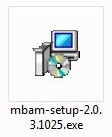
- When we double click this program it will go ahead and try to install, lets get it install by clicking next and accepting all the options that are given. After the installation is complete, it will want to open up and download updates. Important: Download and install updates. Then we will go ahead and hit the green button Scan Now
- This scan will take some time, after done, we will go ahead and hit the Quarantine All button at the bottom left side of the window. This will go ahead and remove any malware that was found. If Malwarebytes asks for reboot your computer to complete the removal, go ahead and reboot.
- AVG Antivirus: to remove any virus infections that might had been missed.

- After the computer boots back up, and you have longed in and are at the desktop, lets go ahead and start to install AVG Antivirus. This will start the installer, follow the installer instructions, make sure to select the Antivirus Free, Basic Protection to get the free version, and not the Trial Version.
- When AVG finishes installing, it will come up and attempt to update, when the update is complete, it will tell you that it updated successfully.
- Now we can go in and select Scan now to start a scan. This will take some time, just make sure the computer wont go to sleep mode or hibernation.
- When done, AVG will give you the results. With one click to Remove all AVG will go ahead and remove all the infections that were found.
- HitmanPro: to do a final check and make sure we didn’t miss any malware or spyware on the system.
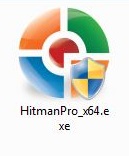
- This program is not free, but it will let us know how good we cleaned up our computer. HitmanPro is a little different, lets double click the executable file. This will come up with a window and it will automatically update in the background if needed. If there are updates, it will close and reopen automatically. We click Next.
- Now its asking us to install or to only run, if we install we are given a 30 day trial of the full version, to remove any malware that is found. after those 30 days it will not let us remove malware found.
- Lets go and check the “Yes, create a copy of HitmanPro so I can regularly scan this computer(recommended)” and click Next.
- HitmanPro will start scanning. It will come up with a list of Cookies. This are cookies place in your pc by advertising agencies online, nothing to be worried about. When the program turns Red, that a sign that it has found a malware related program.
- when its done scanning, it will show the Scan results, Lets click Next.
- This will show us the Product Activation options we have. We can put in a Product Key that we can buy, or we can use a One-Time license valid for 30 days.
- If you are not given the Free license, maybe some one else already used HitmanPro on you computer, and used it up.
- If you are given the Activate free license option, lets click in it. This will bring up a box to enter your email, then it will go ahead and activate the 30 days. Then we click Next.
- This will go and remove every infected objects that were found. after its done, we can click Next and click Close and we are done with it.
With this we can finish this clean up, if you fell like your computer is still not working as it should be you can go and scan with Malwarebytes or avg to make sure there is nothing else that needs to be removed.
Any questions or comments are always welcome.
Comments
So empty here ... leave a comment!